How do I schedule the Level Test in a browser?
EnglishCentral browser instructions
Please login first to read the full article.
How do I schedule the Level Test in a browser?
EnglishCentral browser instructions
Instructions to schedule your test through browser on a laptop, computer or phone.
Step 1: Go to englishcentral.com/partner/sol
Step 2. Log in using my.spotonlearning.eu login details
Please note: login using the login details provided by Spot On Learning, do NOT register a new account
[screenshot below: login using details provided]
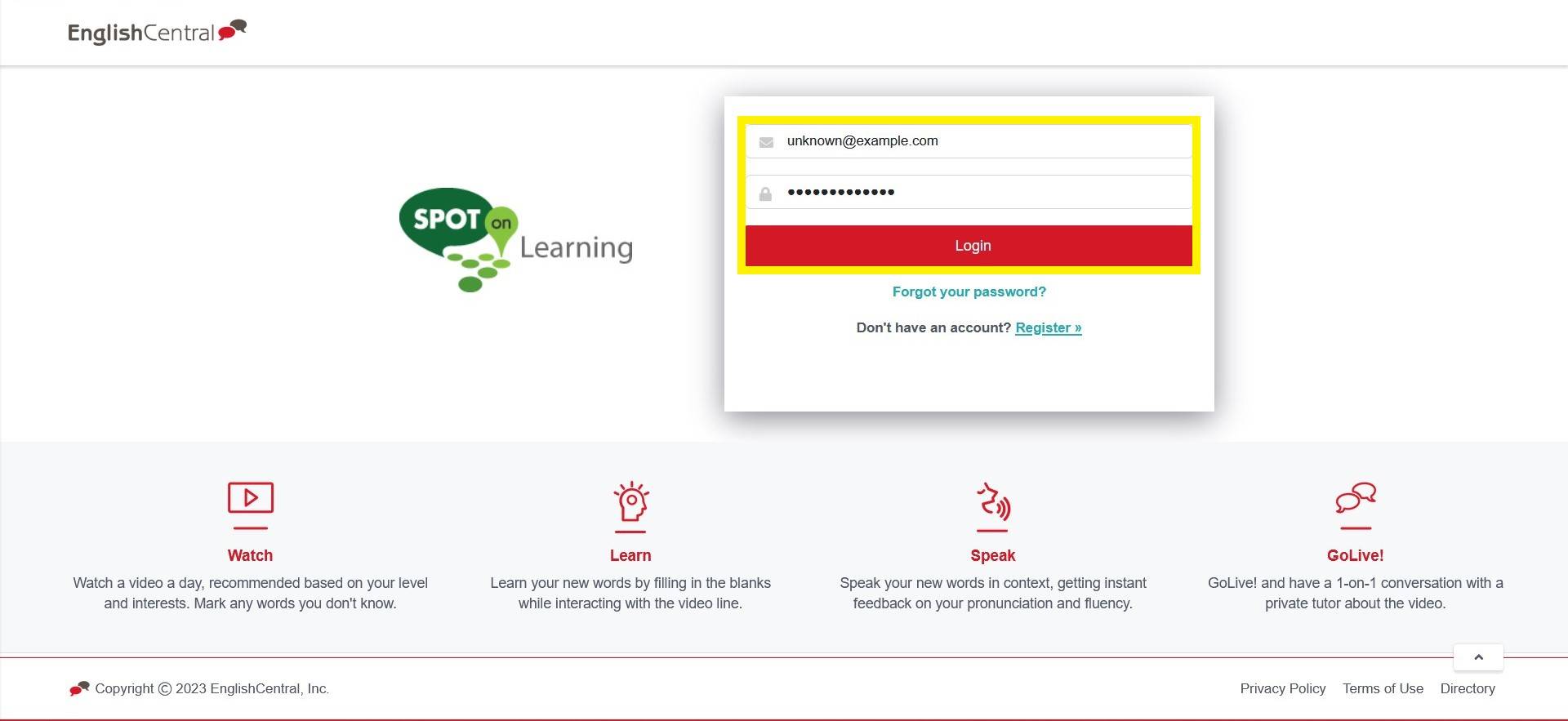
Step 3. Click "Live! Lessons" → "Take a Lesson"
[screenshot below: click 'Live! Lessons' in the top menu, indicated yellow]
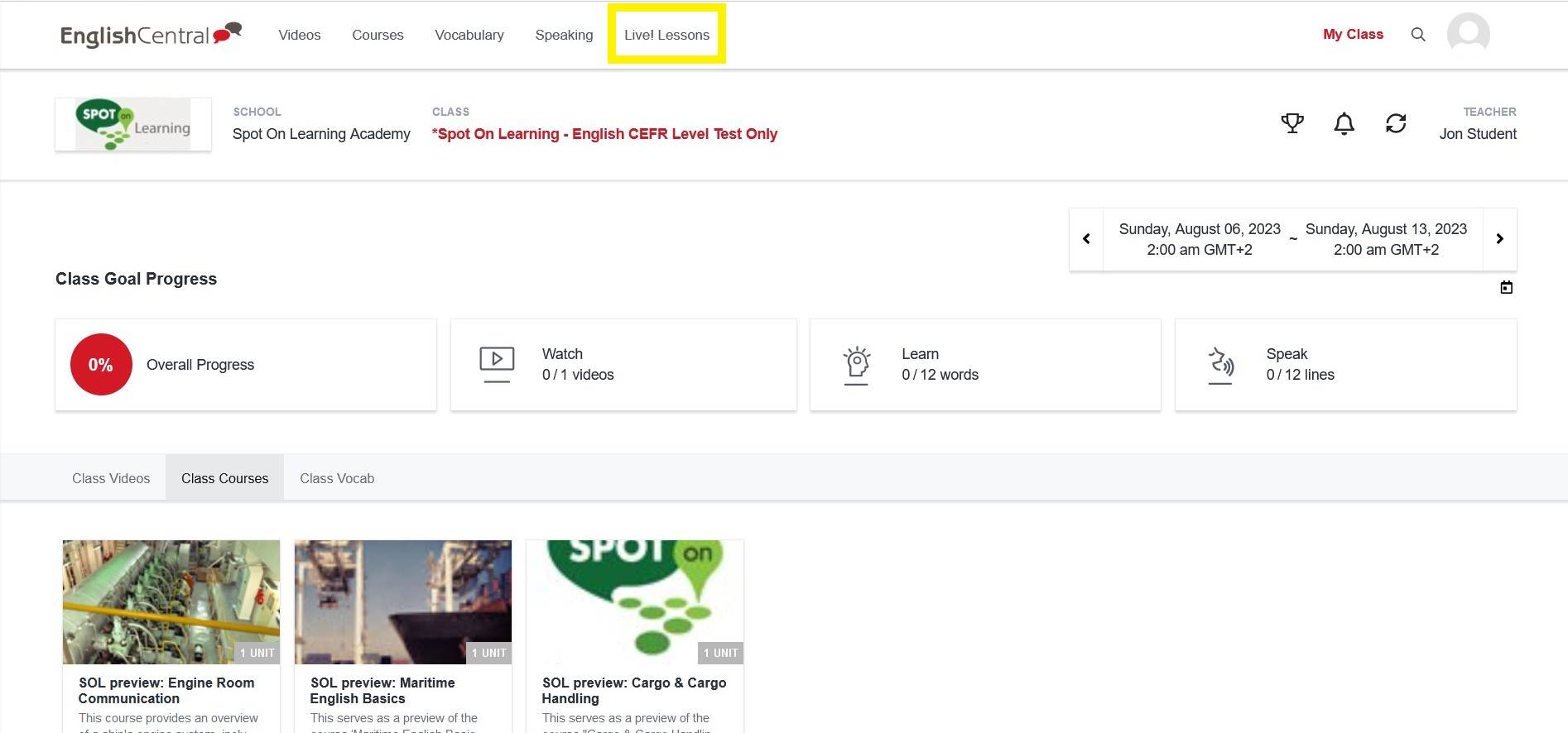
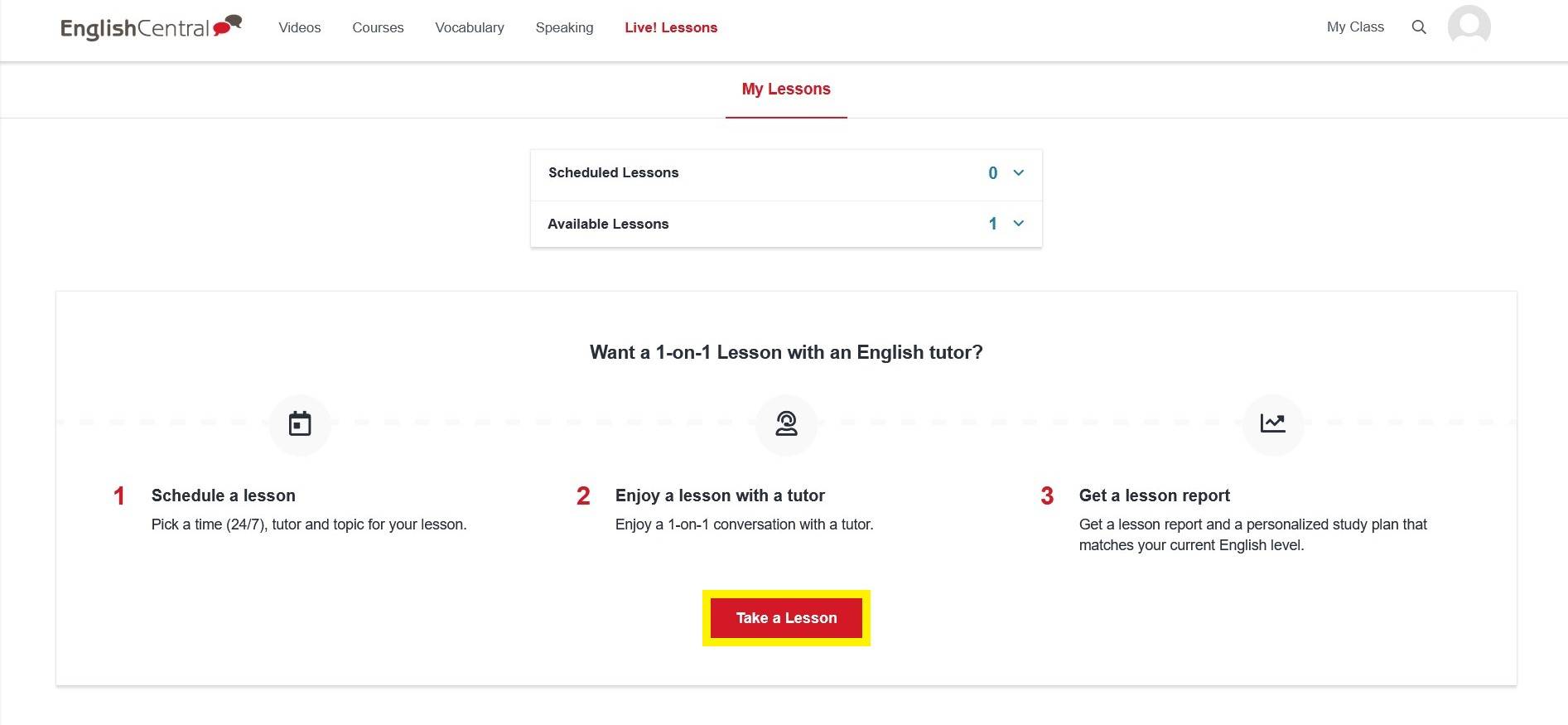
Step 4. Pick a tutor and a timeslot, and check your timezone!
The session's Topic will be automatically set to Level Test.
The test will be scheduled for EC's Classroom by default.
[screenshot below: choose recommended or other tutor, click next]
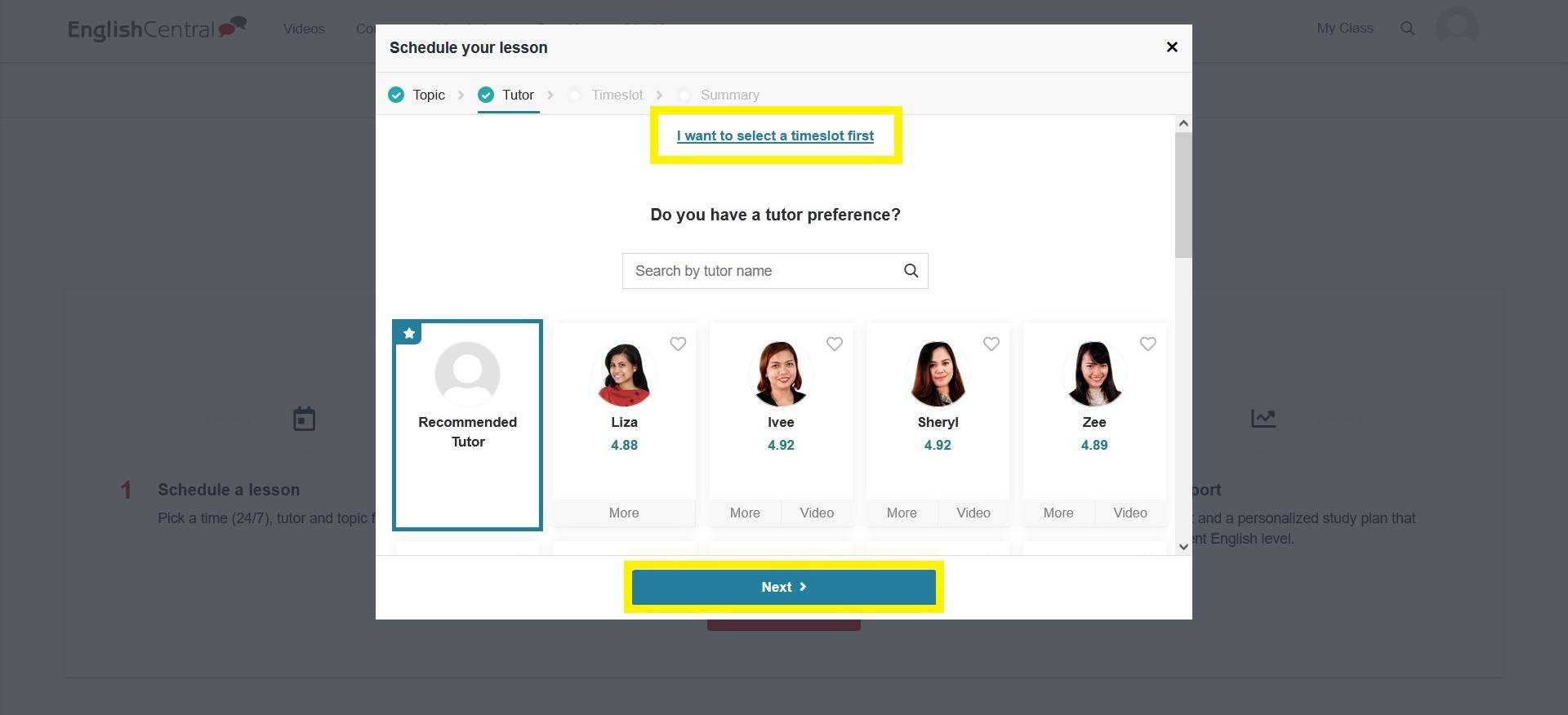
[screenshot below: check timezone and click 'Next']
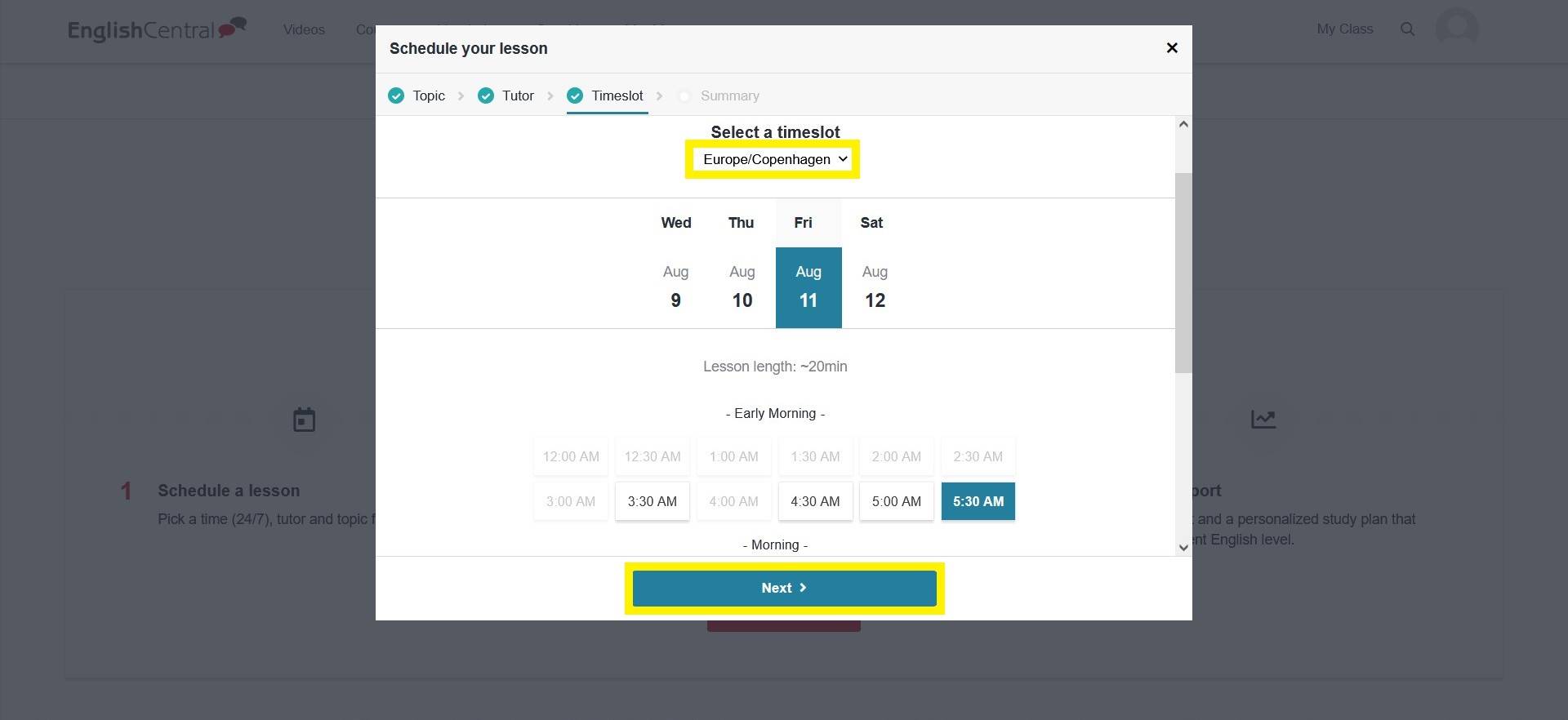
Need support?
- Mail us at support@spotonlearning.nl
- Use chat/mail to contact us
- Check the FAQ's
About us
Spot On Learning helps international organisations with international crews and teams learn faster.